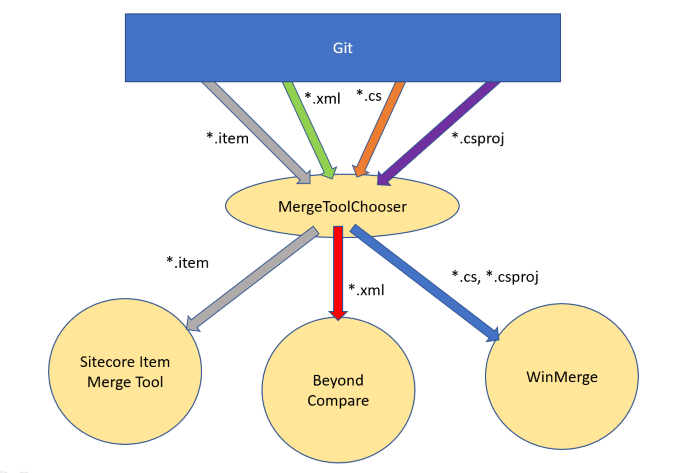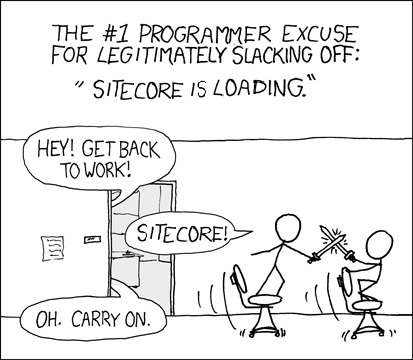GitDeltaDeploy: Version 3 Released
The GitDeltaDeploy NuGet package has just received an update which addresses a couple of things that I’ve been meaning to get to for a while.
– Rename of the NuGet package
– Compatibility with the new YML serialization format
– A fix to a known issue where the order of the ‘targets’ file was dependent on other .targets files in the project file
– Made ‘DeltaArtifactsFolder’ configurable, changing the default from ‘{project}/Report’ to ‘{project}/bin/Delta’
– The removal of redundant conditions and operations
– A demo solution setup for testing different deployment scenarios offline (using a local git repo data)
Teams can simply update their existing NuGet package, including the newly named package as the dependency. i.e You should then have the package starting with ‘SaintSkeeta.’ installed in your project.
Then you can clean up the old project (the one starting with ‘Hedgehog.’) and ensure there are no remnant files still hanging around (i.e no reference to the old package’s targets file).